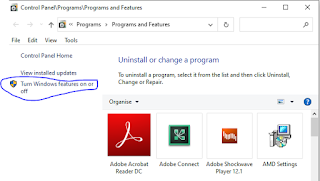Pre-requisite: Make sure that the external screen is connected to your macbook through HDMI or USB-C as this doesn't matter.
[Open the MacBook lid, press the power button, then close the lid immediately.]
That's it, and just wait till login screen gets displayed on the external screen.
Alternative method to turn on the device without the power button: http://afsawaf.blogspot.com/2021/10/turning-on-your-macbook-without-opening.html
That's very valuable if:
1- You want to access/use your device with a completely malfunctioning built-in screen.
2- You want a neat desktop setup using something like vertical stands. In this case you need to check: Turning on your macbook without opening the lid.
Tested successfully on MacBook Pro (13-inch, 2017, Four Thunderbolt 3 Ports) - macOS Big Sur 11.5